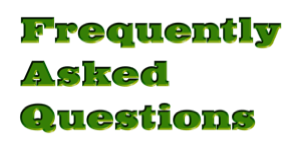
Q: How do I get the program in time for my race tonight?!?! I need it ASAP!
A: First - go to the Downloads page and select the version you need. The Demo version you download will do everything except print to a printer. But it will show you results on your screen. So, in a pinch, the Demo version will let you run a race and get results. With a Registration Code the demo that you downloaded gets converted into a 'Full' version that can print reports.
Second - I am a one-man operation so I won't even know that you have purchased a license until I get home from work and check my email tonight. I don't have 'Automatic Responders' that will automatically send you your Registration Code. I have to generate that code manually and then email it to you. (I'm working on changing that, but for now it's a totally 'manual' system)
Third - if you are absolutely desperate ............ you can text me on my cell phone or call me at 307-413-3259. That way I will know sooner and I might be able to get you a Registration code in time for your race.
Q: What if I don’t have a timer - Can I enter finish ‘place’ instead?
A: Yes. When you type in 1 for first place it will be displayed as 1.000 ... and for 2nd place you would enter 2, which would be shown as 2.000, etcetera. So in the final results these would be averaged together to produce that racer’s standing. For example, if you ran four Heats, and a racer placed 1st, 2nd, 1st again, and 3rd they would average out to 1.75
Q: Can I connect my timer/track to the computer and have the program receive the times automatically?
A: I am glad to announce that serial communication with the MicroWizard Fast Track, Derby Magic, PDT Timer, and Bill V's timer has been added.
For information about the Fast Track timer click HERE
For information about the Derby Magic timer click HERE
For information about the PDT Timer click HERE
For information about the Bill V Timer click HERE
As I learn more about how other timer systems communicate, I hope to be adding other timers to the list. In fact, if you want to speed up the process, you can help by sending me the technical specifications of how your preferred timer sends the information. I need information like Baud Rate (speed), number of data bits, number of stop bits, and parity settings are needed. But most important is the format/sequence that is being sent. I have heard that some tracks send times with Lane 1 being sent first, while others send times with Lane 4 being sent first... While others send times from fastest to slowest. In order for me to 'teach' Pinewood Master how to 'talk' to a timer I have to know how it sends its information.
Q: How do I setup “brackets” ?
A: It’s simple: You don’t. As my own sons were coming up through the scout ranks I was very disappointed that they could be eliminated early in the race by just a single bad run from a bump in the track or just one match-up with a really fast opponent. It really tears your heart out to hear a father say to his son “Well, we’re out of the race, so we may as well go home” after the boy has only raced his car one time. So I specifically designed this program to NOT use brackets, and to NOT use an ‘elimination’ system. Instead, it lets every racer run an equal number of times and calculates the average of those times (or ‘places’ if you are entering ‘places’) and then sorts the racers from fastest to slowest by average time (or place standing). Nobody gets eliminated ..... Nobody goes home early .... everybody is still in the race until the last car makes the last run down the track. And when Tommy gets to race 4 times ... so does Billy .... and Mike .... and Jerry ... and every racer that’s there. They all get to race an equal number of times
Q: Are you required to run a number Heats that is equal to, or greater than, the number of lanes?
A: No. The program lets you enter whatever number of heats you desire in the Race Setup tab. However, by making the number of Heats an even multiple of the number of lanes it ensures that every racer gets to run an equal number of times on each lane. This stops the complaint of “He got to run twice on the fast lane!” because every racer runs the same number of times on the fast lane, and the same number of times on the slow lane. That makes if fair for all of the racers.
Q: How should I setup the “Divisions”?
A: Almost any way you want. The “Divisions” feature was added when I was asked if I could print results divided into Tiger, Wolf, Bear, and Webelo. Yes, the program can do that. In fact, I have made that the default setup. But many of the packs don’t care about “Divisions” and just want to run all the racers as one big group. No problem. Just set the number of divisions to 0 (zero). I had one pack that had 9 Dens and wanted race results by each Den. No problem. I setup 9 Divisions as Den 1, Den 3, Den 4, Den 5, Den 7, Den 9, Den 10, Den 12, and Den 14 ... and when the race was finished I printed out all of the Divisions (Dens) separately, even though all of the racers had raced together as one big group. I’ve also used the Divisions to race the boys together with the fathers. I simply setup two Divisions as “Scouts” and “Fathers” and printed out separate results for each group. I have also used the Divisions to race 3 or 4 small packs together as one group by setting up a Division for each pack. So if I’m running 3 packs together I setup 3 Divisions and name the first Division “Pack 268”, and the second Division “Pack 217”, and the third Division “Pack 187” and when I print results I can print the Divisions (each pack) separately. The one limitation is that it is a “single level” system. Therefore, if they want the Tigers from Pack 268, and the Bears from pack 268, and the Tigers from pack 217, and the Webelos from Pack 217 ... I would have to make 4 Divisions named “Tiger 268”, “Bear 268”, “Tiger 217”, and “Webelo 217.” In other words, if there were 2 packs, and both of them wanted the results split into Tigers, Wolves, Bears, and Webelows, I would have to set it up as 8 Divisions .... and, of course, as the racers checked in they would need to write on the check-in sheet which pack and rank they are so the computer operator would be able to pick the correct Division for them as they were registered in the program. Of course, even if you have a whole bunch of Divisions, you still have the ability to print out results while ignoring the Divisions to tell you who were the fastest racers for the whole group.
Q: What are the buttons on the right side of the Enter Times screen that are labeled “Start 1”, “Start 2”, “Crash 1”, “Crash 2”, etcetera?
A: Those are ‘Sound Effects” buttons. When I setup for a race I run a cab;e from Headphones Out jack on the computer to the P.A. system (or more often I bring my own stereo and speakers) and when the Gatekeeper drops the starting gate I click on one of the Start buttons to make a “rrrrRRRRROOOOaaaarrrrr” (race car taking off rom the starting line) sound. If a car loses a wheel, I click the “Crash 1” button which makes a “sssccCCCRREEEEEECCHHH CRRAAAASSSHHH !!!” sound. Or if a car jumps out of its lane the Crash 2 button makes a “AAAAAAHHHHH!!! CRAAAASSHHH !!!” (scream - crash) sound. I often get a laugh from the crowd with that one. I’m sure you can guess what sound the “Gen Lee” button makes. You can even assign your own sounds to each button if you wish(by right-clicking on the button). I do that when I’m using the program for a Space Derby by changing the sounds to various rockets. In fact, if you have your own favorite sounds that you like to use you can go into the Preferences and change the default sound for each button.
Q: Is there a way to display Race Results using a second screen or digital projector?
A: Yes, if you connect a second screen (or projector) to your Mac and, in the Enter Times screen, click the “Enable Spectator Display” checkbox the program will recognize whatever screen that DOES NOT contain the main program window as the screen where the Spectator Display should show race results. After you have entered the times (and verified they are correct) for a given run down the track you click the Post Results button to have the program sort them from first-to-last and show them on the second screen. Something similar also functions for posting the final results of the race to the Spectator Display. Full instructions can be found in the Using The Spectator Display contained in the dmg. file. (scroll down the window a bit - it's normally hidden when the window opens)
Q: Do you have a Windows version
A: No, for two reasons. Reason number one, there are already five other programs available for Windows computers .... while I couldn’t find a single program for Apple Macintosh computers (that’s one reason that sat down and wrote my own .... and “spreadsheet templates” don’t count - they suck!) ..... and, reason number two, the compiler I use can be purchased as a Mac-only version, a Windows-only version, or a combined Mac-and-Windows version. To convert from Mac-only to a Mac-and-Windows version costs $300 .... and so far, I don’t have the money to do that (plus, I’m not sure I want to deal with the headaches of doing the conditional coding to deal with two versions - as in, ‘if it’s a mac, do this, but if it’s Windows, do that instead’)

